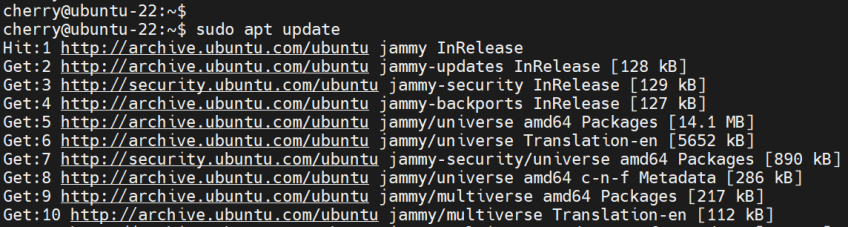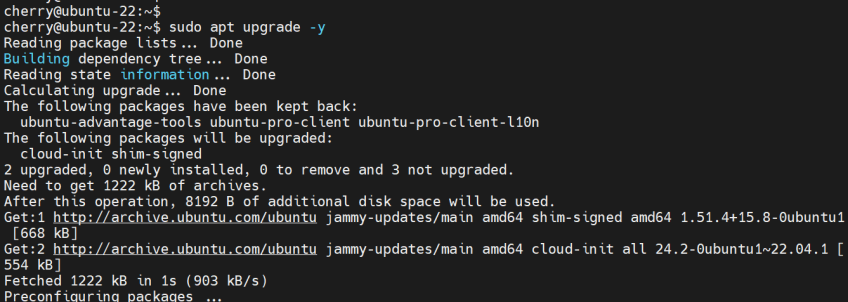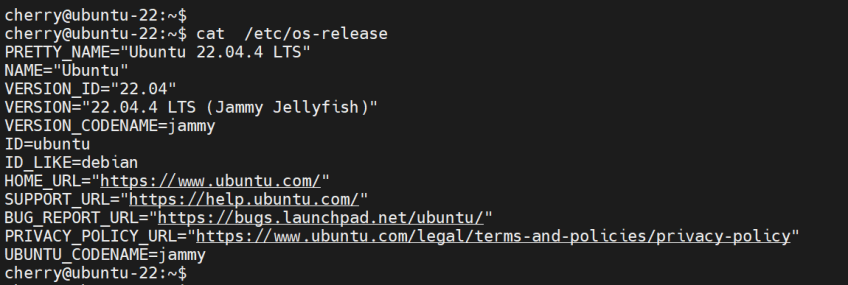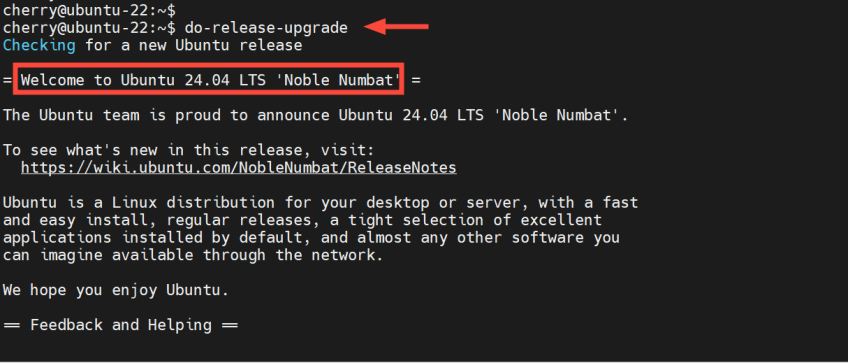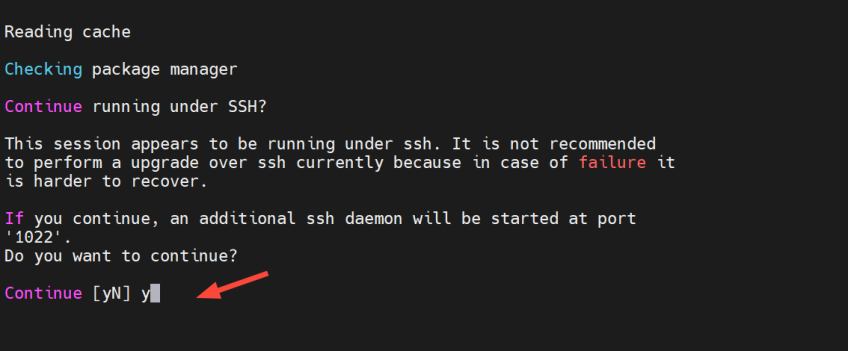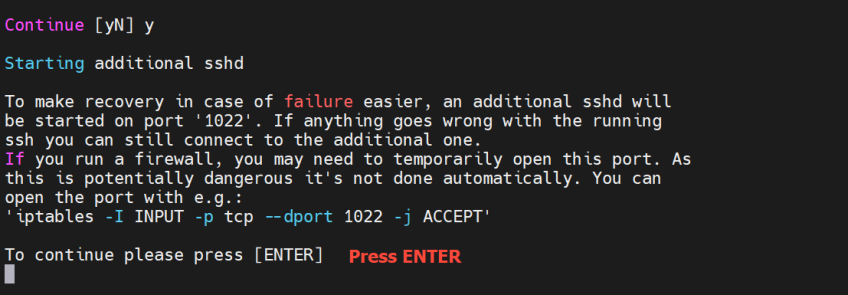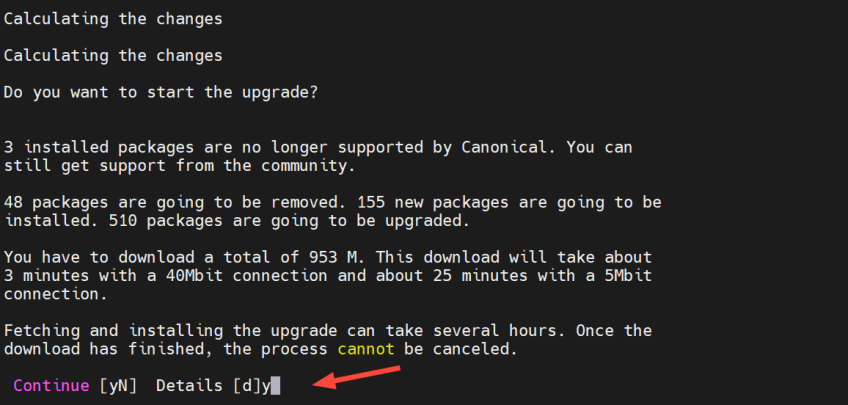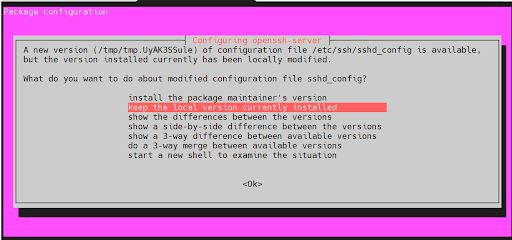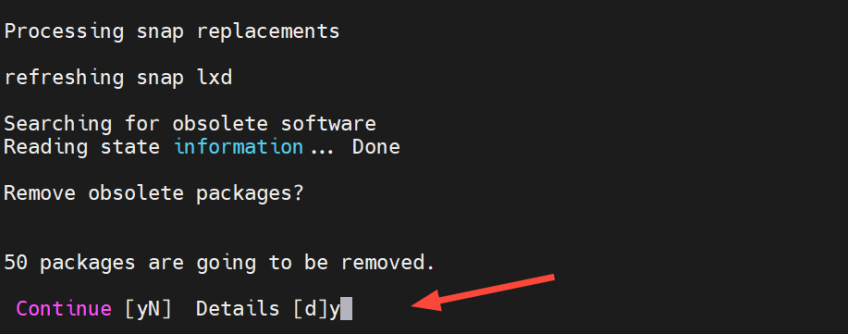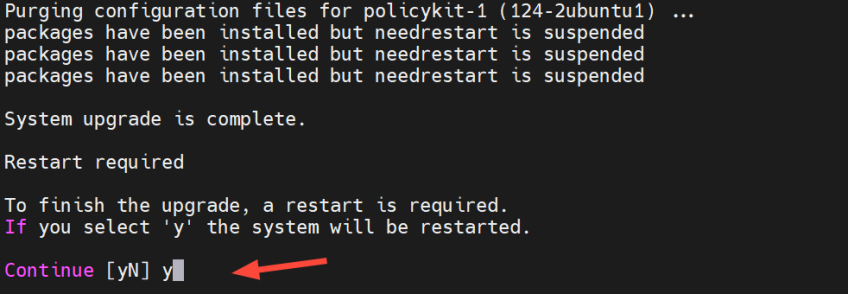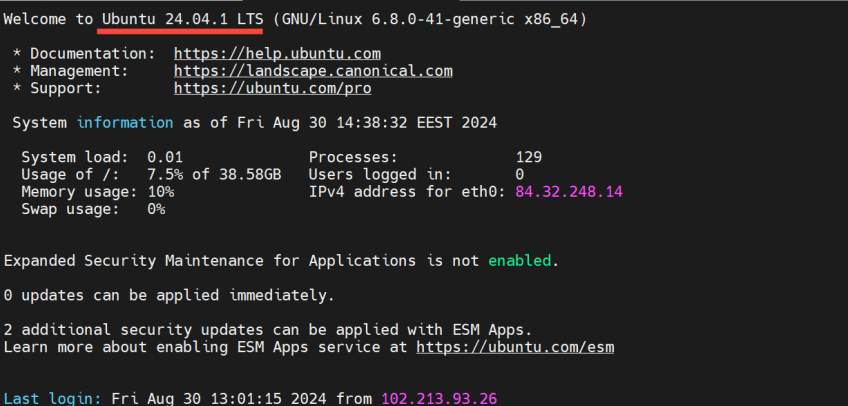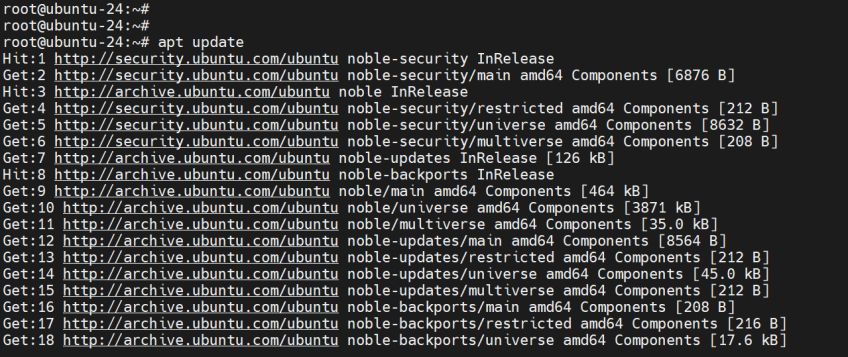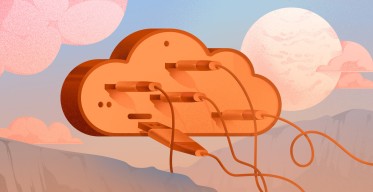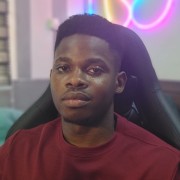How to Upgrade from Ubuntu 22.04 to Ubuntu 24.04 LTS
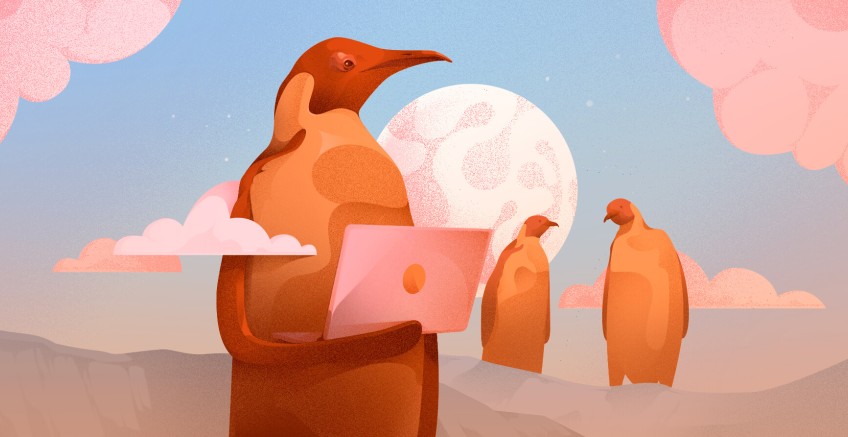
Ubuntu 24.04 (Noble Numbat), the newest LTS (Long-Term Support) release, was released on April 25, 2024. As with previous LTS releases, it comes with many new features and software versions. It also includes performance tweaks, bug fixes, and visual improvements to augment the user experience. Additionally, it brings enhanced security fixes to bolster system security.
Ubuntu 24.04.1 LTS is already out. It was released on August 29th, 2024, making it the latest point release for Ubuntu 24.04. It includes a revamped installer, bug fixes, and numerous performance enhancements.
If you are running Ubuntu 22.04 LTS ( Jammy JellyFish), you can upgrade directly to this point release. Before August 29th, this was not possible and you had to first upgrade to Ubuntu 23.10 (Mantic Minatour ) and then eventually to Ubuntu 24.04 LTS.
Ready to upgrade to Ubuntu 24.04.1 LTS? Let's dive in.
#Things to remember before the upgrade
Before starting the migration to Noble Numbat, take into account the following salient points:
The upgrade provides a direct path from Ubuntu 22.04 (Jammy JellyFish) to Ubuntu 24.04 (Noble Numbat).
Take time and acquaint yourself with the release notes to get a hang of the latest LTS release
25 GB of free disk space is the minimum requirement for storage space. You want to ensure that you have plenty of room in your storage for the upgrade to Noble Numbat.
Get a stable internet connection for the upgrade. A weak or unstable connection can interrupt the SSH connection to the server, leading to an interrupted upgrade and data corruption.
Deploy and scale your projects with Cherry Servers' cost-effective dedicated or virtual servers. Enjoy seamless scaling, pay-as-you-go pricing, and 24/7 expert support—all within a hassle-free cloud environment.
#Upgrading to Ubuntu 24.04 LTS
#Step 1: Back up your files
First, log into your server via SSH as a sudo user. If running a graphical environment simply provide your user account’s password.
Creating a backup copy of your files is always recommended before switching to a new OS release. There are multiple backup options for saving your data. These include saving data on your USB or Pendrive, NAS, and cloud storage.So, ensure to take a backup copy of your files.
#Step 2: Allow port 1022 on the Firewall
During the upgrade, an additional SSH session on port 1022 will be created as a fallback plan in case the default SSH session is interrupted. This prevents upgrade failure in case the default SSH connection on port 22 is interrupted, which can lead to upgrade failure.
With that in mind, allowing SSH traffic on port 1022 on the firewall is recommended.
Therefore, run the following commands to open port 1022 if you are running a UFW firewall on your server.
sudo ufw allow 1022/tcp
sudo ufw reload
If you use Iptables, issue this command.
sudo /sbin/iptables -I INPUT -p tcp --dport 1022 -j ACCEPT
#Step 3: Upgrade to Ubuntu 22.04
With your backup in place, update the local package index using the apt update command.
sudo apt update
Next, upgrade your system to Ubuntu 22.04.4 (the latest point release for Ubuntu 22.04).
sudo apt upgrade -y
Once the upgrade is complete, be sure to confirm that the system has been upgraded to the latest point release of Ubuntu 22.04 LTS, which is Ubuntu 22.04.4 LTS.
cat /etc/os-release
From the output, you can see that we are using the latest point release of Ubuntu 22.04. At this point, we can now commence the upgrade.
Also read: Ubuntu 24.04 Features Guide
#Step 4: Begin the upgrade from Ubuntu 22.04 LTS to Ubuntu 24.04 LTS
Next, execute the do-release-upgrade command to effectively begin the upgrade to Ubuntu 24.04.
do-release-upgrade
The text on your terminal indicates you can now migrate to Ubuntu 24.04.1 LTS. Take your time and scroll through the general information provided about Ubuntu.
To proceed with the upgrade process, type y and hit ENTER.
 Next, you will see a warning about the potential of the default SSH session dropping, which might lead to the upgrade failure and filesystem corruption. You will also be notified about an additional SSH daemon that will be started on port 1022 should the default SSH connection break during the upgrade. To proceed, just type
Next, you will see a warning about the potential of the default SSH session dropping, which might lead to the upgrade failure and filesystem corruption. You will also be notified about an additional SSH daemon that will be started on port 1022 should the default SSH connection break during the upgrade. To proceed, just type y and hit ENTER.
Since we have already opened port 1022 on the firewall on which an additional SSH session is running, press y and hit ENTER.
The upgrade tool will determine the packages that are no longer supported, those to be removed, and those to be installed. In addition, it will calculate the estimated download size and the time taken to download the packages with your current internet connection.
Press d to get more information about the upgrade process. To proceed, press y and hit ENTER.
You might happen upon this notification about the availability of a new SSH configuration file. The default selection lets you keep the current configuration and works just fine. So, just press ENTER to proceed.
The upgrade tool then searches for obsolete packages and prompts you to remove them. Press y and hit ENTER.
The upgrade will continue and take quite some time. In our case, this took roughly 20 minutes. Once complete, select y to restart the system and boot into Ubuntu 24.04 LTS.
Also read: How to Upgrade from Ubuntu 24.04 to Ubuntu 25.04
#Step 5: Verify the migration to Ubuntu 24.04 LTS
Once you reboot, pay close attention to the welcome information on your terminal. You will notice that you are now running Ubuntu 24.04.1 LTS.
You can further verify the release using the cat command as follows.
cat /etc/os-release
In addition, consider also updating the local package cache to ensure you have the latest list of software versions in the package lists.
sudo apt update
And that’s it! You have completed your upgrade to Ubuntu 24.04.
Also read: Top 20 Linux Network Commands
#Conclusion
Ubuntu 24.04 LTS (Noble Numbat) brings the latest advancements in the open-source ecosystem. This is barely a few months before Ubuntu marks 20 years since its release. It provides a bag of goodies to enhance usability, performance and user experience. Whether you are a student, systems administrator, or desktop enthusiast, the latest release has something in store.
Starting at just $3.24 / month, get virtual servers with top-tier performance.