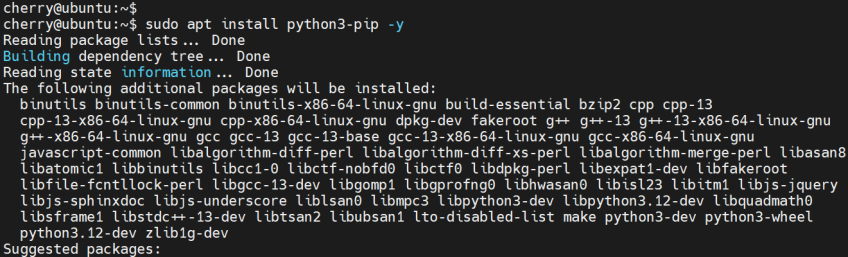How to Restart Docker: Best Methods to Fix Common Issues
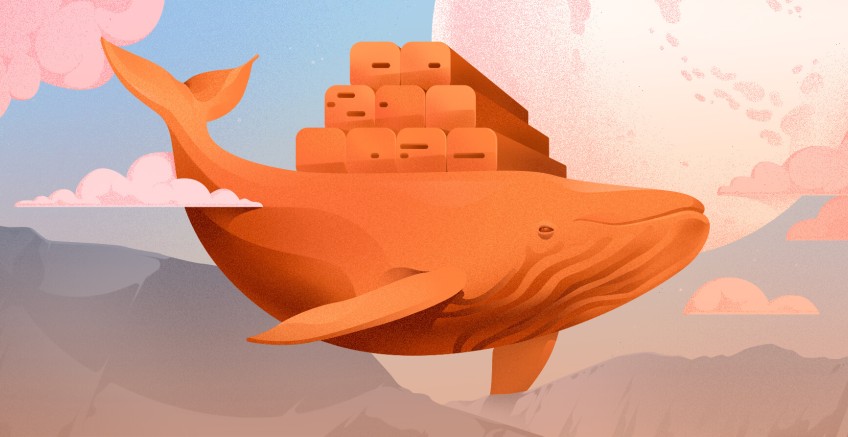
A simple Docker engine restart can solve many issues that hinder container operations. Minor and major issues often arise just because Docker did not load well on boot. Docker offers several ways to restart the Docker daemon, such as using the systemctl restart docker command.
In this tutorial, you will learn why and when to restart Docker and how to restart it using different methods.
#Prerequisites
You need to have installed Docker on your Linux machine.
#Reasons why you should restart Docker?
Not every Docker issue can be resolved by a Docker restart procedure. However, restarting Docker can be helpful in three scenarios.
1. Applying configuration changes: Many components in Docker, such as storage drivers, security options, and network settings, are configured in the daemon.json file located at /etc/docker/daemon.json. This file contains all the parameters on how containers operate and exist.
Restarting Docker will activate the Docker daemon to read all new modified and applied changes.
2. Resolving operational issues: Executing the docker ps command lists all running containers and their current state. Running or terminated. Running containers often encounter minor issues caused by an unclear Docker daemon. Containers can experience problems such as:
- Misconfigurations
- Resource issues
- Unresponsive services
Restarting Docker can clear temporary states, reset network configurations, and release locked resources. It provides a clean state for the Docker daemon and all running containers.
3. Clearing system resources: The systemctl restart docker command effectively resolves resource issues. When Docker restarts, running containers stop, and memory is freed. But the most important part is that cached data that no longer needs to be cleared and CPU usage gets reset.
Ready to supercharge your Docker infrastructure? Scale effortlessly and enjoy flexible storage with Cherry Servers bare metal or virtual servers. Eliminate infrastructure headaches with free 24/7 technical support, pay-as-you-go pricing, and global availability.
#How to restart Docker
Below are two different ways you can use to restart Docker.
#1. Restarting Docker by stopping and starting processes
The systemctl stop docker command stops the Docker daemon, containers, and Docker services. Doing this frees up system resources temporarily.
sudo systemctl stop docker
You will get the following output when stopping Docker services.
After stopping Docker, use the following command to bring back Docker online. Docker processes will restart and all Docker functionality will be available.
sudo systemctl start docker
If you use the sudo systemctl status docker command, you will get an output showing that the Docker daemon is now up and running.
#2. Restarting Docker using the restart Docker command
Docker offers a simple way to restart Docker processes using the following command. The systemctl restart docker command is a combination of the systemctl start docker and systemctl stop docker commands.
When stopping and starting Docker processes separately, there is a delay where Docker is stopped, and you must start it manually, which can lead to a slightly longer downtime depending on how quickly you initiate the start command. Use the following command to restart Docker.
sudo systemctl restart docker
If you check Docker service logs using the journalctl -u docker.service command you will get the following output that shows Docker being scheduled for a restart:
#Docker container restart policies
Docker processes should not be restarted repetitively. Besides restarting Docker, you can set container restart policies that can reduce the number of times you have to restart Docker. Sometimes Docker issues can be triggered by a single container. Containers can stop for various reasons, such as unexpected errors and external issues.
Container restart policies help you define what happens when a container crashes or Docker restarts; you can always restart the container when it fails. This minimizes downtime as containers will always be running. In addition, you don't have to restart containers manually. Use the following command to start a container if it exits.
docker update --restart=always [my-container]
#Factors to consider when restarting or stopping Docker
Before attempting to restart Docker services or a container, you have to understand the risks that can happen if the restart docker command is executed recklessly. Data can be lost, and processes can get corrupted if the restart process is carried out when crucial services are running. Application services depend on each other. When the main service is down, the dependent services will fail.
When restarting Docker, any modifications that haven't been saved will be erased. Images built locally and not pushed to a registry may be lost if Docker's storage is cleared. Restarting Docker has to be a planned process. Knowing what services will be affected when the containers stop during the restart is important. This will help you know if downtime will occur.
Docker containers and processes must be gracefully shut down to prevent data from being corrupted. Abruptly stopping a container causes container processes to end transactions incompletely.
Besides ephemeral storage, Docker may assign new IP addresses to containers upon restart, affecting network configurations. You might need to verify network settings after restarting Docker.
#Conclusion
Restarting Docker only solves minor and temporary issues. If the Docker restart process does not solve your issues, it is essential to start analyzing your logs to uncover the complex bug-causing issues. Docker is a dynamic and vast architecture; problems can be caused by various faulty components.
Intermittent issues like insufficient memory and CPU call for consistent cloud storage and computing provision. When containers are starved of resources, processes that depend on those resources fail. Depending on in-house servers and storage for Docker resources is costly and labor-demanding.
Choosing a cloud solution like VDS servers can save you from the hustle of trying to solve Docker issues caused by insufficient memory. So, create a Cherry servers account and explore how low-cost cloud services can boost your infrastructure.
Starting at just $3.24 / month, get virtual servers with top-tier performance.