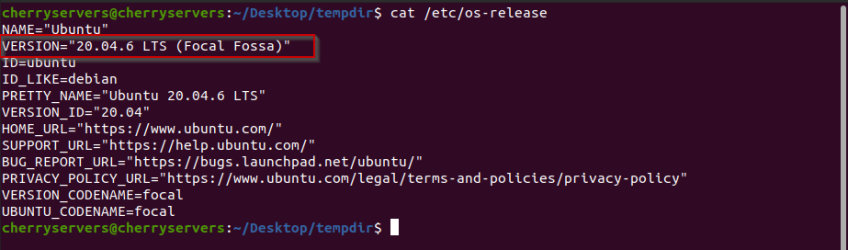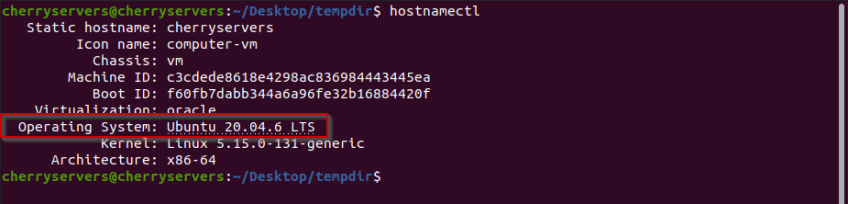How to Check Your Ubuntu Version (5 Easy Methods)
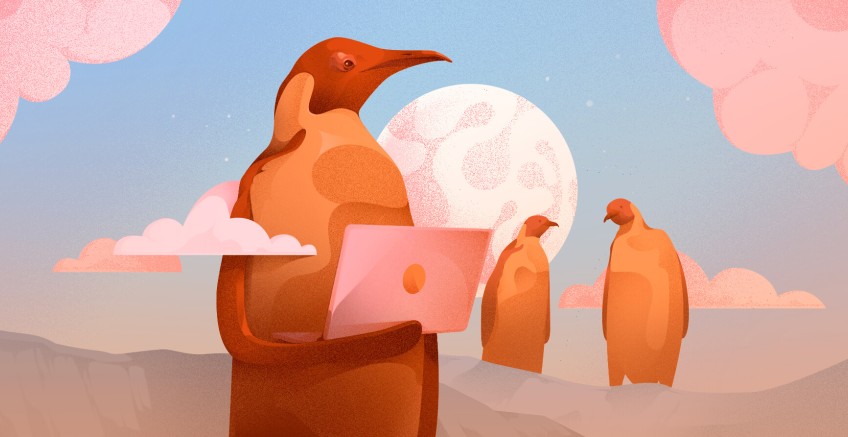
Each Ubuntu release has a specific version number comprising the year and the month of the release. For example, Ubuntu 24.04 LTS, codenamed Noble Numbat, was released on 25 th April 2024. The value 24 corresponds to the year of release while 04 indicates the specific month of release (in this case, April). LTS stands for long-term support, implying the release will be officially supported by Canonical for the next 10 years (up to 12 years of support for Ubuntu Pro customers).
This tutorial teaches you five easy methods to find your Ubuntu version.
#What is Ubuntu?
Ubuntu is a Debian-based Linux distribution that meets the needs of both the average and advanced users. With its friendly graphical user interface, Ubuntu is gaining traction among computer users who choose to switch from Windows or Mac OS to Linux. It offers open-source solutions for almost every need, such as gaming, computer programming, video editing, writing, multimedia, and internet navigation.
Due to its high scalability and adaptability, Ubuntu is widely used in many sectors of the IT industry, such as IoT, cloud computing, VPS servers, and personal desktops.
#Prerequisites
To follow the instructions in this tutorial, you need an Ubuntu server or desktop. Knowledge of the terminal is preferred.
#How to check your Ubuntu version?
Checking the version of your Ubuntu desktop or server is crucial in managing it as you have to stay updated with the latest security fixes, and features and also provide the right dependencies before installing a new software package or framework.
The following are five easy methods that teach you how to check the version of your Ubuntu system.
Deploy and scale your projects with Cherry Servers' cost-effective dedicated or virtual servers. Enjoy seamless scaling, pay-as-you-go pricing, and 24/7 expert support—all within a hassle-free cloud environment.
#Method 1: Find your Ubuntu version through Settings
The About page in your Ubuntu settings provides detailed information about the system, including its version.
Go to Settings shown below.
Then scroll down to the bottom and click on About. Under OS Name, you will find the version of your Ubuntu.
#Method 2: Find your Ubuntu version through Neofetch
Neofetch is a command-line tool written in Bash that displays information about your Linux system, such as the OS version, kernel version, terminal, theme, and more. To use it, you must first install Neofetch in Ubuntu. To do so, open a new terminal (CTRL + ALT+ T).
Be sure to update the package index:
sudo apt update
Next, install the Neofetch command-line tool as follows:
sudo apt install neofetch -y
Once the installation of Neofetch has taken place, launch it by typing the following on the console:
neofetch
Below, you can see the result of your Ubuntu version, among many other types of system information.
Also read: How to manage Linux Environment Variables
#Method 3: Find your Ubuntu version through lsb_release
The lsb_release command-line utility prints information about the specifics of a Linux distribution on the console. Although there are many options available in this program, we are interested in two options, -r and -c.
To find the exact release of your Ubuntu system type:
lsb_release -r
The -r option in the lsb_release command asks for the release version as shown below.
On the other hand, the -c option in the lsb_release command asks for the codename of your Ubuntu as shown below.
#Method 4: Find your Ubuntu version through the /etc/os-release file
The /etc/os-release file contains detailed information about your Linux system. The cat utility allows you to display its contents on the console, as shown below.
cat /etc/os-release
#Method 5: Find your Ubuntu version with hostnamectl
The last method we will teach you on how to check your Ubuntu version revolves around the hostnamectl command-line utility. Other than being used to set the hostname of your machine, this program can be efficiently utilized to gather information on your system, such as its version.
To find your Ubuntu version with hostnamectl open a terminal and type:
hostnamectl
Also read: Ubuntu 25.04 Features Guide
#Final thoughts
Checking the version of your Ubuntu is extremely important as it helps you stay aware of the software ecosystem that is compatible with your machine. In this tutorial, you learned how to check your Ubuntu version through both the graphical user interface and the command line. Although many other methods can achieve the same results, you now have the basics and can explore further.
Cloud VPS Hosting
Starting at just $3.24 / month, get virtual servers with top-tier performance.